- You can explore a map in any of the Bubble, Tree, Box, Outline, Radial, Page and Details views – and toggle between the different View types at any time using theViews menu (above the map).
- The different View types have complementary strengths; so, it's well worth experimenting with them to develop a feel for which types you prefer and in which context each view type shines.
- You can also explore a map using the Search tab (top right).
Navigating in the Bubble views
(1) Click on the Map home link (top left) to go to the top of the map at any time.
(2) Click on the different-sized, colored spheres to explore the map.
The Big, Medium, and Small spheres have different roles:
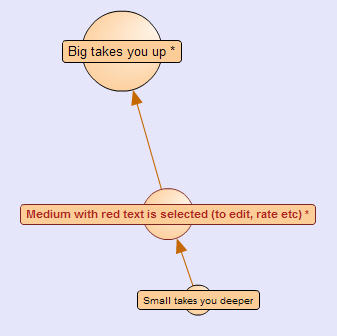
- The Big sphere always takes you Up.
- The Medium sphere with bold red text is selected (to edit, rate, etc).
- To explore Deeper click on a Small sphere.
- The superscript symbols ( * º ´ ) signal: º Detailed text present, * Children and/or cross-links present, ´ Cross-link leads to a different map.
...and when you click on a small or big sphere it automatically becomes the selected medium sphere in the next view.
(3) You can retrace your steps forward and back through the map (and between maps) using the Start (I<), Back (<), Forward (>), and End (>I) buttons displayed on the map:
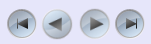 Start, Back, Forward, End Navigating using the Outline view
Start, Back, Forward, End Navigating using the Outline view
The
Outline gives you access to the wider structure of the map and shows you the context not only of the current idea, but also of any idea to which you might wish to navigate.
You can use the
Outline tab in combination with the
Bubble and
Box views to see the wider context and breadcrumb trail to the top of the map from your current location...
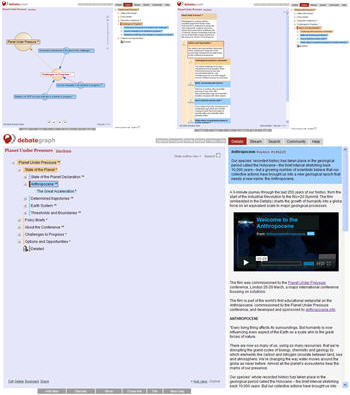
...or toggle the
Outline to the left (using the
Views menu) to see the
Outline in combination with the
Details view.
Navigating in the Box views 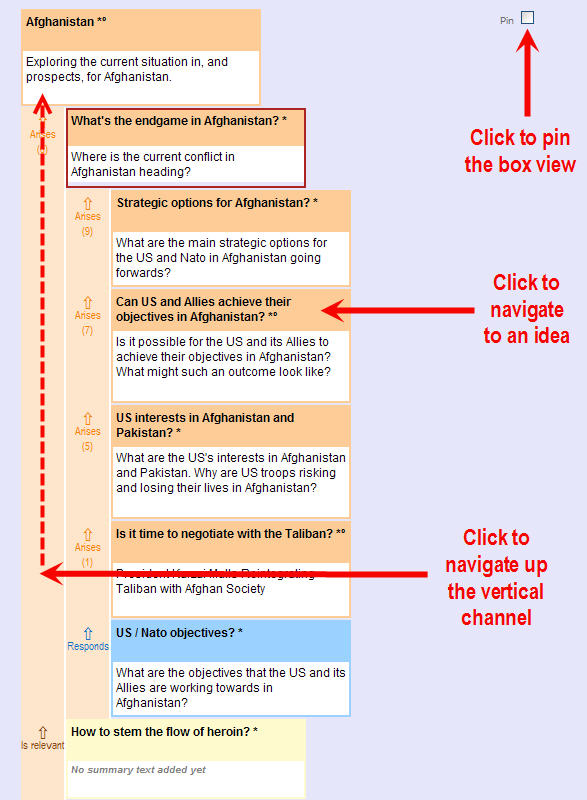
In the Box views you can:
(1) Single click on an idea to navigate to it.
(2) Pin the view (to allow you select and view the Details for every idea displayed without navigating to the each idea).
(3) Click in a vertical channel to navigate up to the idea at the top of the relevant channel.
(4) Rollover the vertical channels to trace the path up the Box view.
(5) Hide or Show the Summary text (using the Hide / Show Summary link, bottom right on the map).