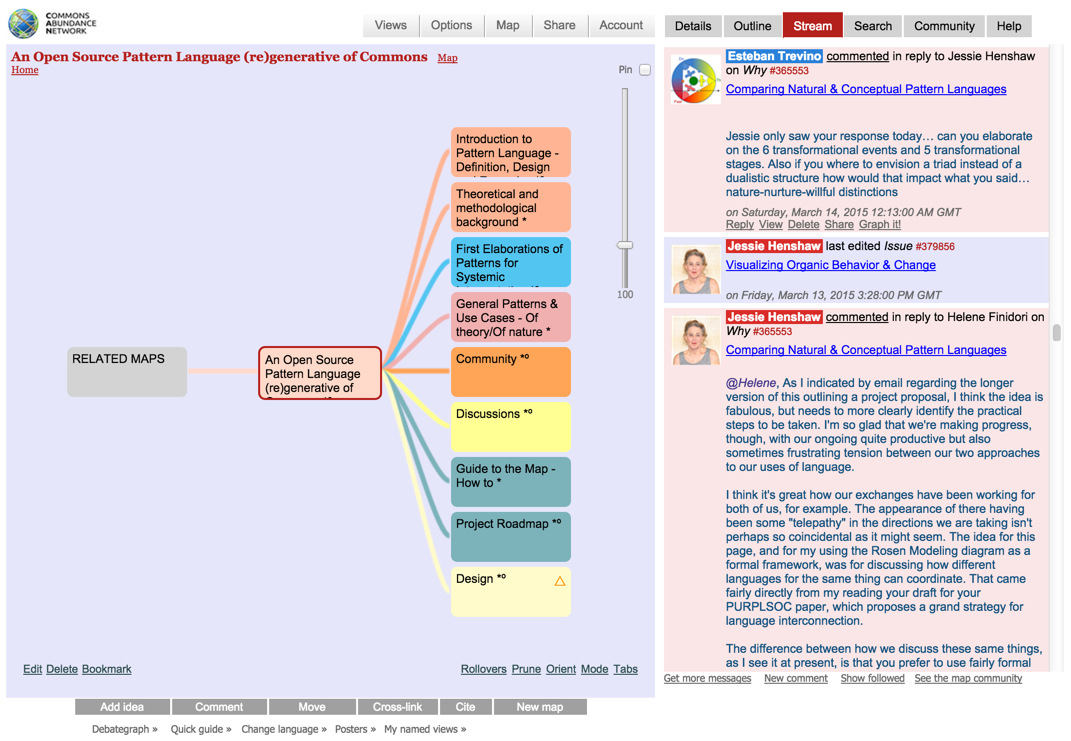
The Stream displays two live streams of messages:
(1) A blue stream of changes to the current map – generated automatically as the community edits the map.
(2) A pink stream of Comments from community members about the map.
To post a comment to the Stream for the current map:
- Click the Comment button (below the map).
- Enter the text of your message in the text box that opens in the Stream.
- Click Send.
The message will be displayed (within a few moments) on the Stream tab for all members of the community viewing the stream to see and respond either in real time or over time.
> You can respond to a specific message by clicking on the Reply link on the message, and follow the thread of a conversation by clicking on the Show thread link on the message.
> You can edit or delete your messages by clicking the Edit or Delete links shown below the message in the stream.
> You can include hyperlinks in the Comments and create an automatic hyperlink to an idea by typing "#" followed by the idea number (e.g. #350102). Idea numbers are displayed on the idea rollovers on the map and at the top of the Details view next to the Heading.
Links displayed at the bottom of the Stream, let you:
- See all the map contributors
- Load more of the older messages
> To upload your picture to Stream (to replace the grey head icon), click on the Community tab.