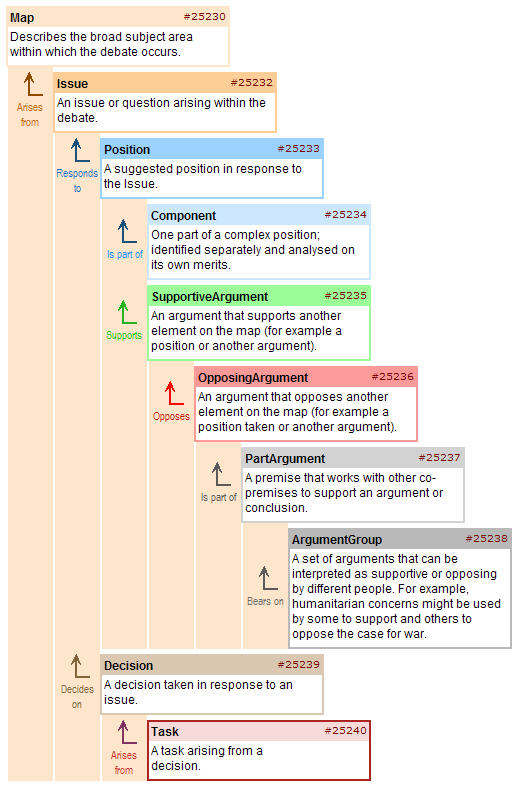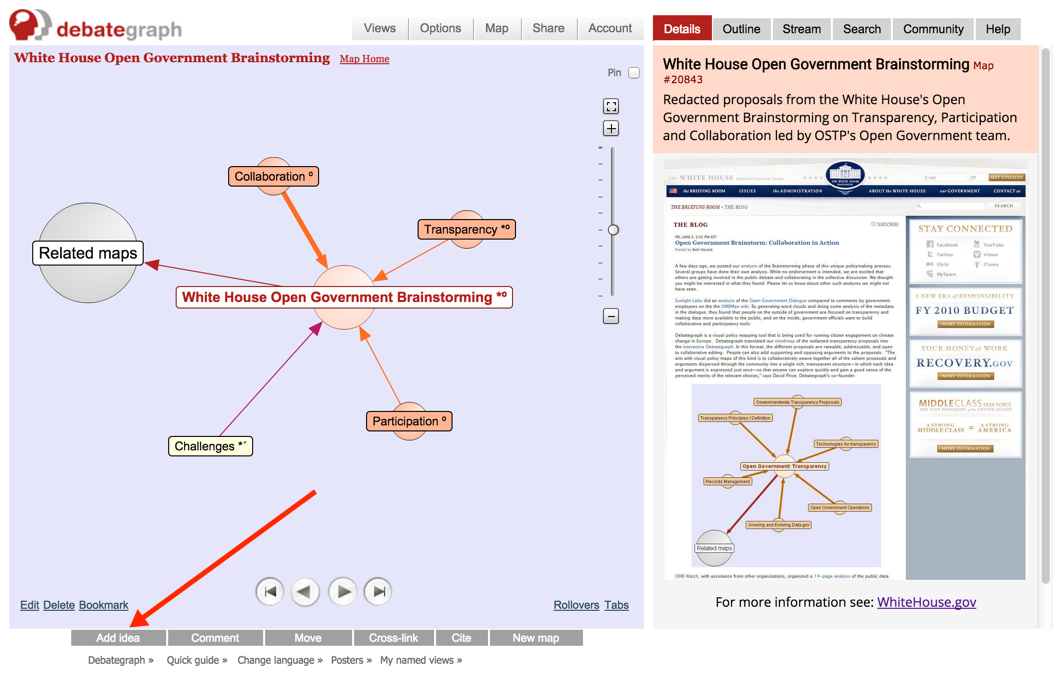
To add a new idea to a map:
- Select the existing idea to which you want to add the new idea.
- Click the Add idea button (displayed bottom left under the map).
- Type a short Heading in the text entry box, describing the idea concisely. The heading will be displayed on the new bubble (and can be up to 70 characters).
- Optionally, select the type of idea you want to add by clicking on the color-coded selector below the text entry box (Nb: it's fine to use the default idea type to begin with, and you can change the idea type again at any time later).
- Click Save – or (optionally) enter a longer Summary text to expand on the idea. The Summary text can be up to 500 characters, and is displayed, for example, when you mouse over a bubble on the map and beneath the heading text on the Details tab.
You can also add much longer text (100,000+ characters), images and video to the Details text area (shown when the Details tab is selected on the right), using the Edit details link displayed under the Details text area
- When you first start building a map, you may find it simplest to just enter the heading text initially and layer in the other text and images as the structure of map develops.
- You can edit the existing text at any time by clicking on the Edit details link (displayed at the bottom right of the Details text area on the Details tab (or by clicking on the Edit link – located at the bottom left corner of the map).
What do the different colours and arrows mean?
You are welcome to build a map just using the default Issue type—making, in effect, a standard mind map.
However, the DebateGraphs really come to life as you begin to recognize and apply the different idea types and colors:
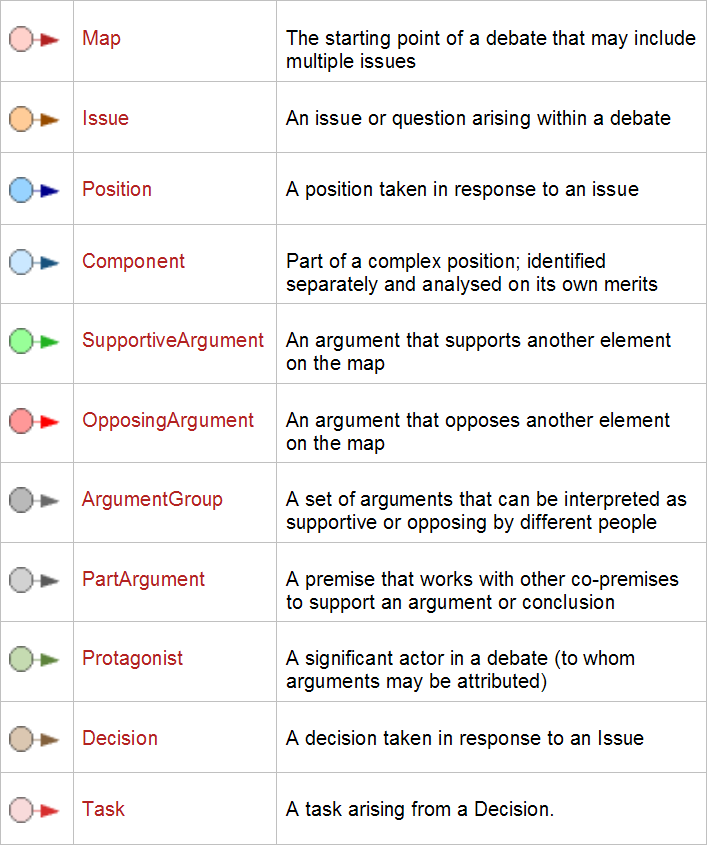
- An illustrative set of connections is shown below; however, you can gradually learn the meaning of the different element types as you go along – and DebateGraph only ever presents you with valid choices in context when you are building your maps.
- Moreover, it's simple to change an idea type later – for example, by clicking on the Edit link (in the bottom left corner of the map) and then clicking on the Idea type selector that opens—and you'll often find yourself changing the idea type iteratively as your thinking and the structure of the map evolve.
- You can also change an idea type, using the Change element type link (displayed at the top of the Details editor), or by dragging & dropping the idea onto its parent idea in the Outline view.