The
Community tab is divided into two sections:
- Map creator / moderator options (only shown when you are the creator / moderator of the current map).
The Community options...
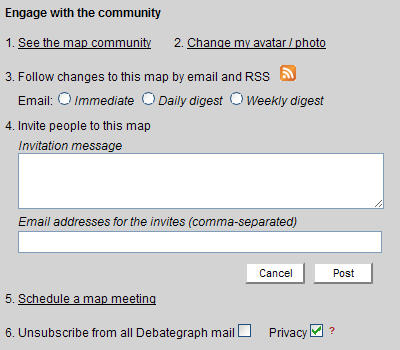
...let you:
(1) See the map community
> List the people who have contributed to the map already and/or who are receiving email alerts for the map;
> Send a direct message to a particular member of the community.
> Follow the activity stream of individual members of the community (across all the maps that you have permission to see).
(2) Change my avatar / photo
Personalise your avatar / photo that appears in the Stream and in the Community lists (instead of the default grey head).
(3) Follow changes to the map via email and RSS
Receive email updates of changes to the map, either:
- For each change, as soon as it occurs (a particularly useful option if you are a map creator or moderator).
- A summary of the changes made to the map each day.
- A summary of changes made to the map each week.
...and note that when you subscribe to any of the options, the email updates include direct links to vary the frequency and/or unsubscribe from the emails.
You can also subscribe to the RSS feed of changes to the map.
(4) Invite people to this map
Invite friends and colleagues to read and contribute to the map – including the invitations to collaborate with you on private maps (which remain private to the invited group).
(5) Schedule a map meeting
Invite others to join you on the map at a specific or regular time; so that you can collaborate using the live mapping, Discuss and Hailing features.
For map creators, online meetings are a great way to gather people at the map for a "barn-raising" session to begin to develop the content of the map beyond the initial seed ideas.
(6) Unsubscribe from all Debategraph mail / Privacy
> Check the Unsubscribe box to stop receiving email messages from Debategraph. You will remain a member of the Debategraph community and can re-subscribe at any time by un-checking the box again.
> Check the Privacy box to make yourself invisible on the co-presence indicator and to switch off the options for other members of the Debategraph community to send you direct messages and follow your activity stream.
The Map creator / moderator options...
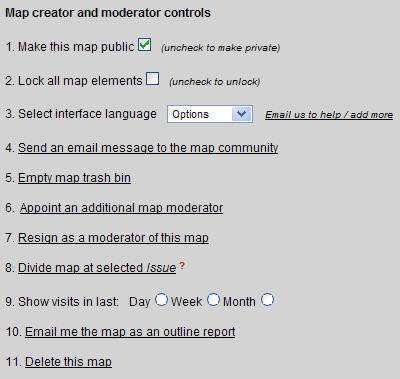
...let you:
(1) Change the map's public / private status
Toggle the map's status between public and private – although changing from public to private status is restricted once a public map has multiple contributors (to safeguard the interests of the whole map community).
(2) Lock / Unlock all the map ideas
Locking all the elements on the map. lets you freeze the current text and structure of the map, while still allowing others to add comments and citations to the map. It's a useful option, for example, when you want to publish a map in a fixed form rather than to enable collaborative editing.
(3) Change the default language
- Debategraph's Stream interface (i.e. the one you are using now) can be displayed in different languages.
- Click on the drop down list to select a different language interface option for your map.
- The default language is English; however, once you select a different option, the Stream interface version of the map – and any links to and/or embedded versions of the map – will automatically open in the selected language.
- Volunteer translators are welcome to suggest improvements to the existing translations and/or to help us make the Debategraph interface available in new languages.
(4) Send an email message to map community
Send an email message to all the members of the community for this map.
(5) Empty the map trash bin
When ideas are deleted from the map, they are sent to the map trash can – and, while they are in the trash can, can be moved back onto the map and appear in map search results. Ideas are emptied from the trash can automatically after 14 days; however, map creators and moderators can opt to empty the trash can immediately at any time.
(6) Appoint new moderators
Map creators (and anyone who has been appointed a map moderator) can appoint additional map moderators from the existing community of map contributors. To appoint a new map moderator:
- Click on the Appoint an additional moderator link
- Click on the desired person from the list of map contributors that opens below.
- Click on the link to confirm the appointment (which opens in the same space as the original Appointment link).
Note: map creators may like to subscribe to the immediate email alert option—in the Community options—which makes it simple to monitor the changes to the map.
(7) Resign as a moderator of this map
The map creator and/or a map moderator can resign as moderators at any time by clicking on the Resign as moderator link (and then confirming the resignation).
(8) Divide map at the selected issue
As a map grows in scale and/or as it becomes clear that a branch of the current map is better thought of as being a map in its own right, you can use this feature to select an Issue and spawn this Issue off from the current map to form a new map.
When you do this, you will be asked to specify a name for the new map and then the Issue and all of its descendants and any citations, comments, cross-relations, and community members etc) will be moved across to the new map – and a cross-relation will be added to the new map from the previous map in the relevant place.
(9) Show visits in last:
Clicking on the relevant radio button allows Map creators and moderators to track user visits and user engagement with the current map over the specified period.
(10) Email me the map as an outline report
Clicking on this link sends a copy of the map to your registered email address in an outline text format. The map outline can be used to prepare a first draft of a report based on the map – and provides a local back-up and/or version control copy of the map structure and content at a given moment in time.
(11) Delete this map
Map creators can delete a map to which they are the only contributor at any time.
When a map is deleted it is moved first to a hidden trash bin – where it is retained for up to 28 days, before being removed from the system completely – as a safeguard against accidental deletion. To restore a deleted map within the 28-day period, please contact: help@debategraph.org
To safeguard the interests the whole community of contributors to a map, a map that has multiple contributors can only be deleted by the Debategraph administrator when the whole map community expresses its desire for the map to be deleted.