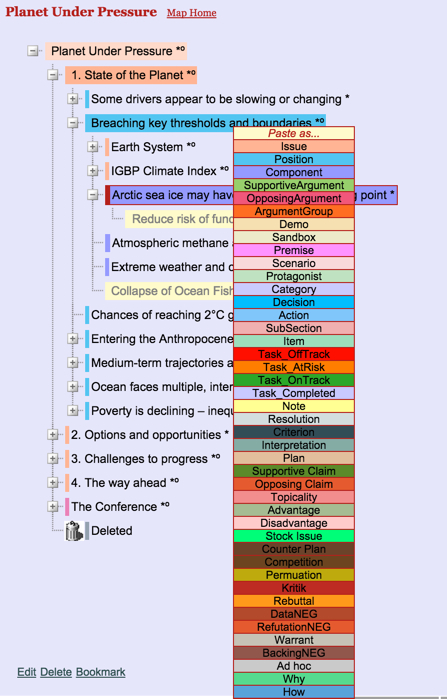Change an idea's type / color
How do I change an idea from one type (and color) to another?
There are three ways change an idea's type:
(1) Changing idea type via the Edit link:
- Select the idea on the map
- Click on the Edit link (located at the bottom left-hand corner of the map)
- Select the desired new type from the permitted options shown on the Selector (below the text box)
- Click Save.
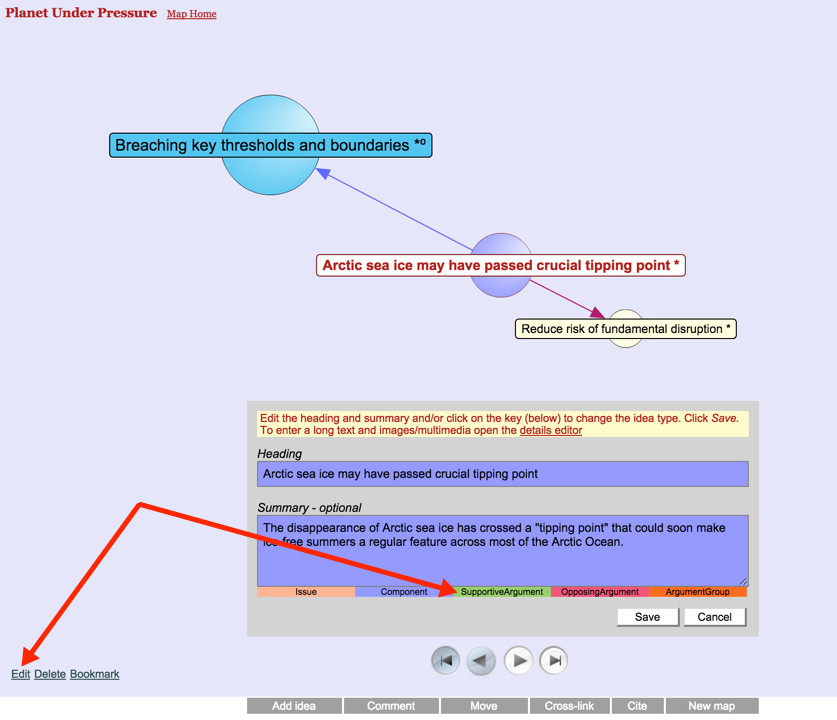
(2) Changing the idea type via the Edit details link:
- Click on the Edit details link (at the bottom left of the Details text).
- Click on the Change element type (at the top of the Details Editor)
- Select the new idea type from the drop down list of options.
- Click Save.
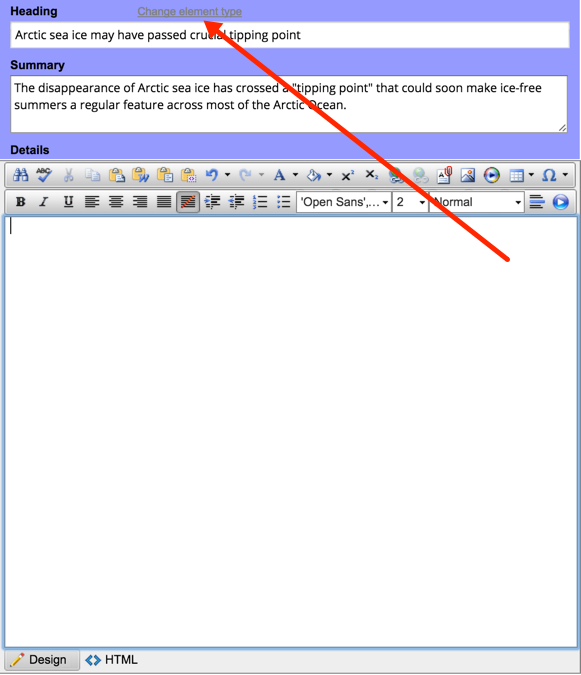
(3) Changing idea type via Drag & Drop in the Outline view:
- In the Outline view, Drag & Drop the relevant idea onto its existing parent.
- Select the new idea type from the Paste as... menu that opens
- Note that the "Paste as..." menu includes a "More options ››" sub-menu that opens up a much wider range of idea types colours for selection.