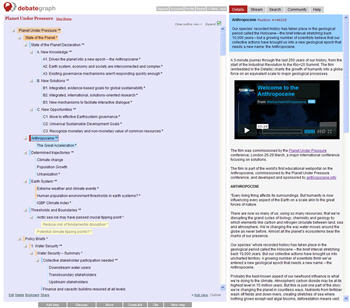Outline
A quick guide to the Outline tab
You can use the
Outline tab in combination with the
Bubble and
Box views to see the wider context and breadcrumb trail to the top of the map from your current location – and toggle the
Outline to the left (using the option at the bottom of the
Outline tab) to see the
Outline in combination with the
Details view.
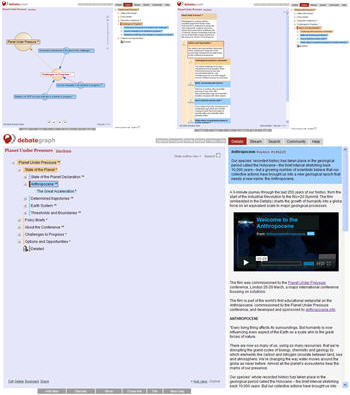
You can navigate to any idea displayed on the
Outline with a single click and can
Drag & Drop ideas on the
Outline to make and complete
Moves and
Cross-links – making it quick and simple to restructure even the largest maps.
By default the
Drag & Drop feature is set to
Move ideas; however, you can toggle this to
Cross-linking by cliking on the
Cross-link button (under the map) before beginning to drag the source idea for the cross-link to the target idea for the cross-link.
You can also expand a collapsed
Outline to view the entire map by click in the
Expand checkbox (and uncheck the box to collapse a fully expanded
Outline):