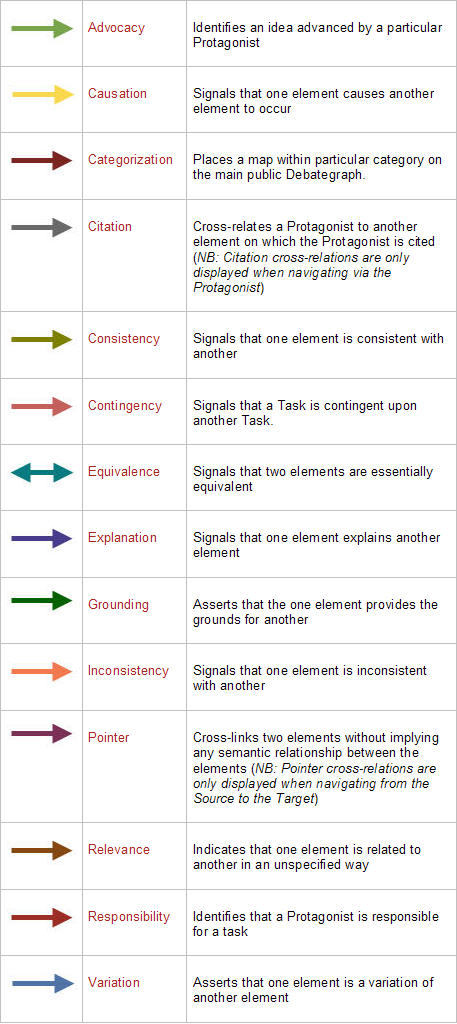Cross-linking?
A quick guide to the Cross-link button
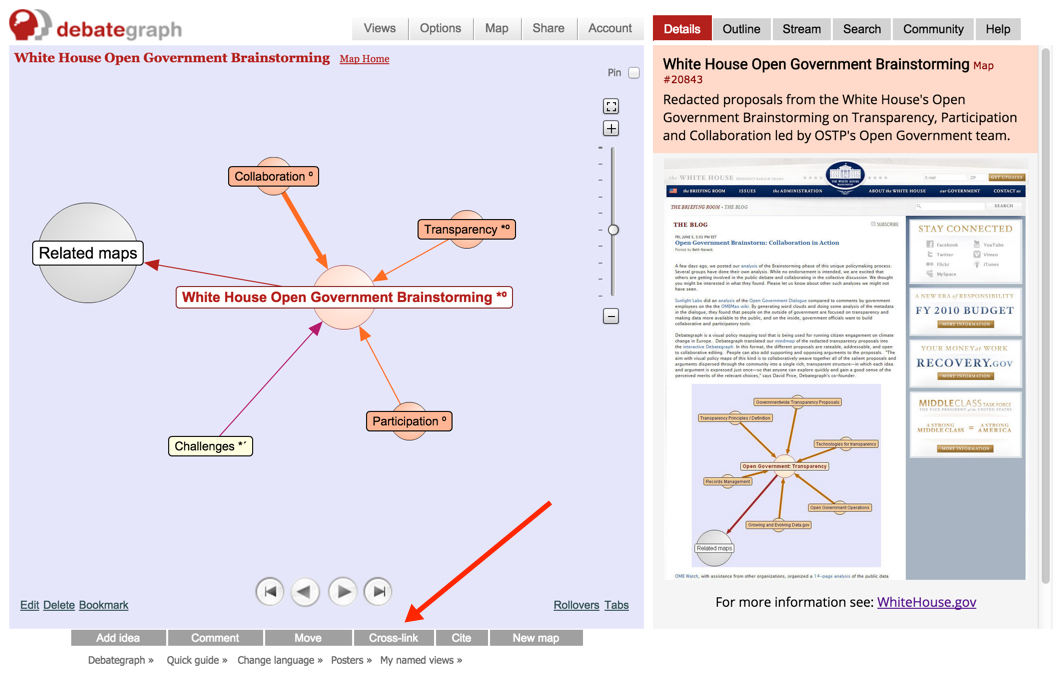
Cross-linking lets you connect two ideas anywhere in the same map and/or in different maps.
To cross-link two ideas:
- Select the idea on the map that you want to Cross-link From.
- Click on the Cross-link button (displayed under the map, in the center).
- Use the Outline tab or Search tab to find and display target idea that you want to Cross-link To.
- Click on the target idea (on either the Outline or Search tab).
- Select your preferred cross-link type from the menu that appears to complete the cross-link.
> To add a cross-link between ideas on different maps, follow the same steps as above – with the source idea selected on the map on the left and the target idea displayed on the Search tab on the right (after searching for text included in the target idea). Note: Exact word searches can be very helpful here to search for and display the specific target idea.
> When you add a cross-link between two maps, each map will be added automatically to each other's Related maps bubble (unless the cross-link used is a special one-way Pointer link).
> You can Delete a cross-link by: (i) clicking on the relevant arrow (when logged-in), and then (ii) clicking on the Delete link that appears next to the rating scale in the bottom right corner of the map.
> A cross-link from an idea in the current map has a background sphere and a label: a cross-link from an idea on another map has a label but no sphere.
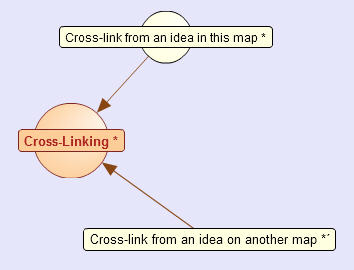
The color and meanings of some of the popular Cross-link types are described below: