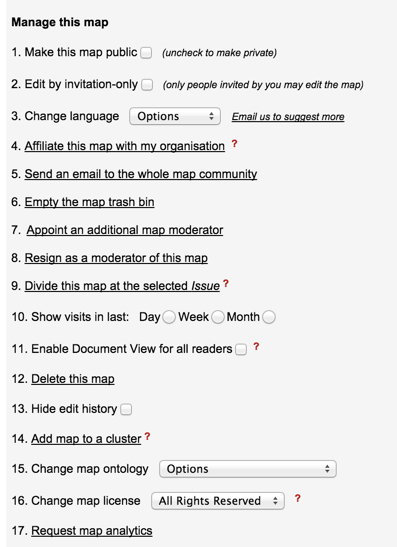Creating a new map
Creating a new map using the New Map button (under the map).
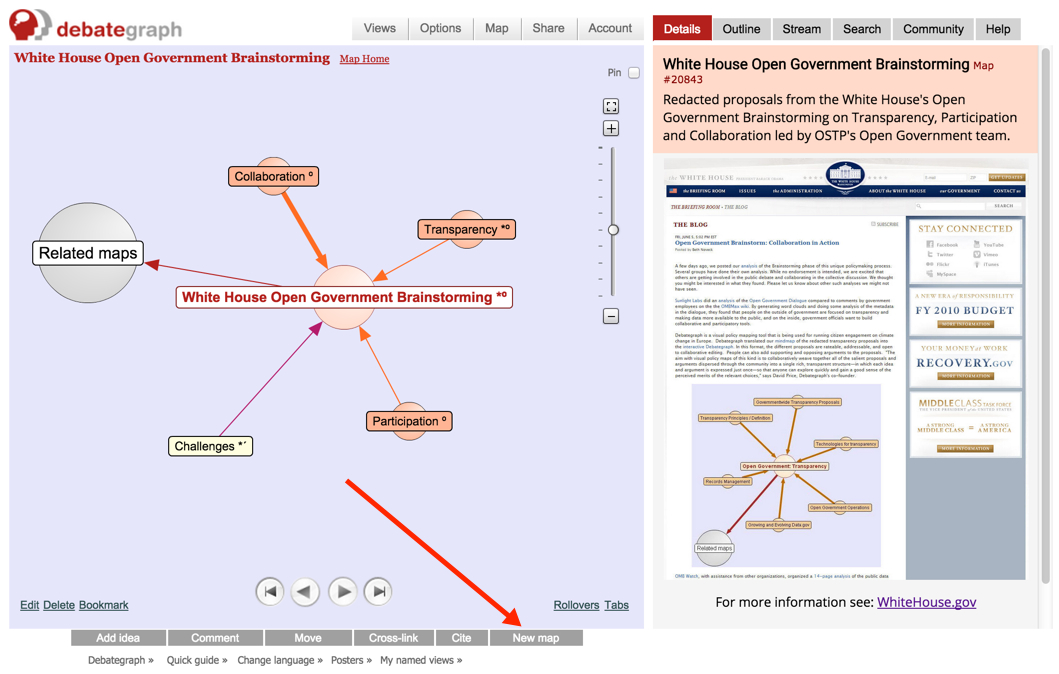
To create a new map:
- Click the New map button (at the bottom right of the map)
- Enter a Title or Heading for your new map (up to 70 characters) in the text box that opens.
- Check or uncheck the Private map check box.
- Click the Finish button.
> After you click the Finish button, your new map is displayed, and you can begin to add to the map in the usual way.
> You can return to the previous map by clicking once or twice on the browser's back button.
> New maps are public by default. Private maps are only accessible to you (and anyone who you invite to the map, using the invitation panel on the Community tab).
> The Manage this map panel (displayed at the bottom of the Community tab, lets you vary the map settings and access a variety of map moderator and analysis features at any time).